How to create a gallery wall. No drilling needed!
Hope everyone had a lovely Easter weekend last week! We were making the most of the Easter weekend by doing lots of cooking, catching up with friends in a park, and finally putting up our gallery wall.
Here’s our finished gallery wall! I’m so happy with it!
I wanted to create one after seeing a photo on Instagram as our white walls were looking a little plain! I also liked the idea of updating the prints periodically when I wanted a change and to make use of at least a few of the thousands of photos that we have taken over the years. It’s really given the room more character and means we don't need to do any painting!
Sharing how we created our gallery wall below in case anyone else is interested in creating one!
I find it useful to separate the process into two parts and have summarised the steps below. We'll go into detail later on in the blog post and I've included lots of tips!
Part 1: Initial Preparation
- Read online for tips on creating a gallery wall and for inspiration.
- Decide the size of the area for the gallery wall and use masking tape to create the area on the wall.
- Experiment with what frame sizes might look nice.
- Choose the frames for the gallery wall.
- Use PowerPoint to create different layouts for the frames.
- Once happy with the layout, purchase the frames.
- Choose the photos or prints.
- Choose a printing company and order prints.
- Buy Command products to secure frames on the wall so no drilling is needed.
Part 2: Putting up the gallery wall
- Using the layout from the Powerpoint slide, replicate it on the wall.
- Use a pencil to mark where to place the Command product so the frame will be in the correct place.
- Once happy with the position, secure the Command products onto the wall.
- Insert prints into the frames and place them on the wall!
Let's talk about each part in more detail.
Initial preparation:
1) Read online for tips on creating a gallery wall and for inspiration.
2) Decide on the size of the area for the gallery wall and use masking tape to create the area on the wall.
I recommend using a metal tape measure and masking tape for this!
I thought it would be nice to have the gallery wall similar width to the bed and so from the bed, we would look out onto the gallery wall.
I used masking tape to create a rectangle on the wall for where the frames would fit inside. Marking out the space helped me to decide the size of frames that I would need.
Like this:
You can always try different sizes and then decide on what looks best visually for your wall.
3) Experiment with what frame sizes might look nice.
I took the existing frames in the flat to help see what frame sizes might look nice and just held them up into the rectangle created by the masking tape to get an idea of what it would look like.
Tip: For some lighter frames, I used two large pieces of Blu Tack to briefly hold them up for a minute so I could see. Be careful if you are doing this and check it is secure enough to stay on the wall or you risk breaking the frame if it falls!
Also, I had help from Hubby to take photos on the phone so I could compare later. Another way might be to use masking tape to create the shapes of frames to see how it would look.
One tip that I read on the Emily Henderson website was to start off with a larger piece which was a really useful tip!
4) Choose the frames for the gallery wall.
Once I had an idea of the size of frames, I went onto the IKEA website to choose the frames for the gallery wall.
We have previously bought IKEA frames and thought they were good quality products so now most of the frames in our flat are from IKEA!
5) Use PowerPoint to create different layouts for the frames.
I wanted to be able to visualise what these IKEA frames would look like in different layouts so I started a Microsoft PowerPoint file and put in the dimensions of the rectangle I’d created on the wall and took screenshots of the IKEA frames and rearranged them until I was happy with the layout!
Note, for the rectangle and frames, you’ll need to scale it down but in the same aspect ratio so it fits in the slide. I just divided all the dimensions by 10.
For example, the masking tape rectangle was 110cm by 150cm so in PowerPoint, I created a rectangle and put 11cm for height and 15cm for width in the shape size section.
I use Microsoft Office for Mac, and if you select the shape you created in PowerPoint, you will then see that a Shape Format tab will appear at the top. If you select that, the right hand side will pop up with more options and you can click the size button and input the preferred dimensions for your shape. It might be different for Windows. See below for a screenshot showing this.
Tip: You can try using different types of frames! We liked having different styles and colours for our gallery wall.
6) Purchase frames once happy with the layout.
7) Choose the photos or prints.
I inserted our photos into the PowerPoint slide, resized them so the photos were inside the mounts of the frames like the below.
We have so many photos that it was difficult to choose which ones to print! I found it helpful having a colour scheme so as an example you can see I went for blue and green in the above picture.
We actually ended up choosing four sets of photos for our gallery wall so we can switch it every so often! The themes we had included holidays and our wedding photos. My favourite one is the wedding photo set!
8) Choose a printing company and getting the photos ordered for printing
I rarely print photos so had to do some research! I started with this Which? article.
In the end, we selected Bonusprint as they had a lot of good reviews on Trustpilot.com. Also, there was a 50% discount offer when we were looking! We’re really pleased with the quality of the photos.
Tip: We had some photos that we needed to fit into the appropriate dimensions of the frames so they needed cropping. You can do this directly on the Bonusprint website when you upload the photos.
Tip: Check the resolution of your photos when uploading for printing. Bonusprint have guidance on this here.
Tip: Remember to check how long it takes for delivery.
Tip: When you are saving the files in a folder for your gallery wall, I recommend grouping the photos into folders for the respective sizes that you need to print. We had them grouped by the gallery wall set which meant I’d need to go into each set each time I was uploading photos of a certain size!
9) Buy the Command products to secure frames on the wall so no drilling is needed.
We didn’t want to drill holes and so we used these Command products. We use them in other parts of the flat and it’s worked well! I’m so amazed by them and how much weight they can hold.
We used the universal sticky nail ones for the larger frames and for the smaller ones, we mainly used the Sawtooth Picture Hanger ones. Where the frame edge was wide enough, we used the Command Picture Hanging Strips.
So that’s all the preparation we did. It actually took us quite a lot of time as we needed to decide which photos and then there’s also the delivery time for the frames and prints so do keep that in mind!
Part 2: Steps to actually putting up the gallery wall
Equipment that we used:
- Scissors
- Masking tape
- Command products
- Metal measuring tape
- Blu Tack
- Spirit level
- Pencil
If you have a rubber that would be good to have on hand, just in case!
1) Using the layout from the Powerpoint slide, replicate it on the wall.
I used the paper in the IKEA frames and used Blu Tack to secure them on the wall as a guide.
Tip: A more precise way might be to use masking tape to create the exact dimensions. The paper in the IKEA frames are smaller than the actual frame size as it doesn’t include the frame edge so I just left a wider gap between frames.
2) Use a pencil to mark where to place the Command product so the frame will be in the correct place.
The way we did it was on the top edge of the IKEA paper, I found the centre point of each piece of paper and then measured how far down to place the Command product so the frame would be in the correct place.
Use a pencil to mark a small line (0.5cm) and use a sprit level to check that the line is parallel to the ground.
3) Once happy, secure the Command products.
Tip: Read the instructions on the packaging carefully for how to apply the Command products!
4) Insert prints into the frames and place them on the wall!
Tip: Use a spirit level to check your frames are parallel to the ground.
That's it! Now you can step back and enjoy the view!
If you don’t want to go to so much hassle in designing the layout and choosing frames, I saw online that you can buy gallery wall sets and just put in the prints!
Marks and Spencer Set of 12 Gallery Frames
John Lewis Gallery Perfect Multi-aperture Photo Frame Set, 7 Photo, Black
You can even get gallery wall sets with prints in!
Here are some websites that I found useful:
The New York Times Creating a gallery wall? Don't start hammering yet
House Beautiful How to create a gallery wall in 8 simple steps
Thanks for reading! Subscribe to get the latest blog posts straight to your email account! For more tips and photos, see the blog's Instagram account.
Jess
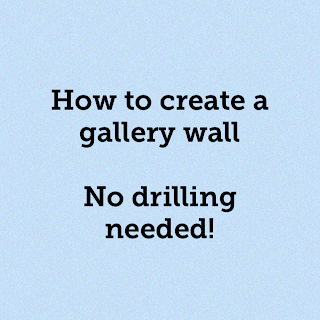










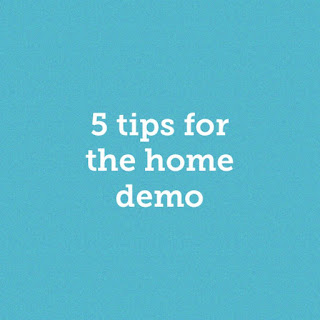
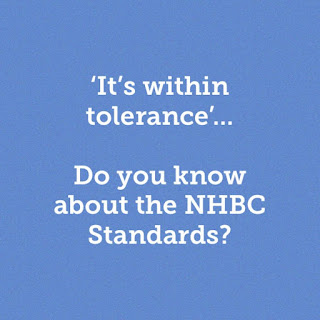
Comments
Post a Comment